PalmTrac 200 Wifi | Biometric Palm or Fingerprint Clocking In Machine
- Clocking in machine with wifi using palm or fingerprint recognition. Easy to use with holidays and sickness reporting. With FREE ‘Roll Call’ reports, FREE Sage Payroll Import, FREE Live attendance Dashboards. FREE 12 months support. Also emails employees their time card daily, weekly or on demand.
- Change GUI Theme to dark/light. 100+ options included
- Present a pre-enrolled palm, finger or password for clocking in.
- Automatically calculates the correct hours or pay for payroll
- Employees can view hours worked on their smartphone
- Handles sickness and holiday calculations
- Unlimited shifts, Unlimited Clocking’s per day
- Everyone can have a different shift every day of a pay period
- Continental shift patterns in any combination
- Multiple reports and report options
- Auto-deduct for lunch/breaks, clocked/not clocked
- Auto deduct for lateness early departure
- Live Attendance Dashboard at any and all PC’s
- ‘Roll Call’ for printed evacuation reports at all PC’s
- Graphical drag and drop shift rostering
- Graphical drag and drop absence and holiday calendar
- FREE Paystandard Payroll import to Sage
- FREE 12 months support
- FREE 12 months warranty
| NEW Automatic time card feature How often do employees ask ‘How many hours have I worked this week’. Would you like to stop that mundane task? Now you can. In the 200 ‘Ultimate’ you can automatically email employee time cards every day with hours worked - now there’s a time-saver. |
 |
Features as standard
| Automatic reporting |  |
Global calendar |  |
|
| Holiday planning & pay |  |
Sickness payments & logging |  |
|
| FREE Sage payroll import program |  |
Overtime abuse clawback feature |  |
|
| Employee rostering |  |
Report in pay or hours, minutes or decimals |  |
|
| Auto-deduct time for lateness |  |
Deduct of cigarette breaks |  |
|
| Automatic or Clocked Breaks/both |  |
Unlimited lunch/tea breaks |  |
|
| Standard pay & overtime |  |
Daily and weekly overtime |  |
|
| Exports data to all Payroll Programs |  |
Shift rotation |  |
|
| Number of pay rates | 4 | Number of shifts |  |
|
| Number of pay periods | 2 | Number of roster patterns | Unlimited | |
| Number of different time card reports | 5 | Number of companies | Unlimited | |
| Number of cigarette break clockings | Unlimited | Number of live attendance dashboards | Unlimited | |
| Number of departments | Unlimited | Number of clock in/out per day | Unlimited | |
| Number of concurrent 'roll call' reports | Unlimited | Unlimited |
V.04/2021
Please see "Software Comparison" for advanced features.
Example time card
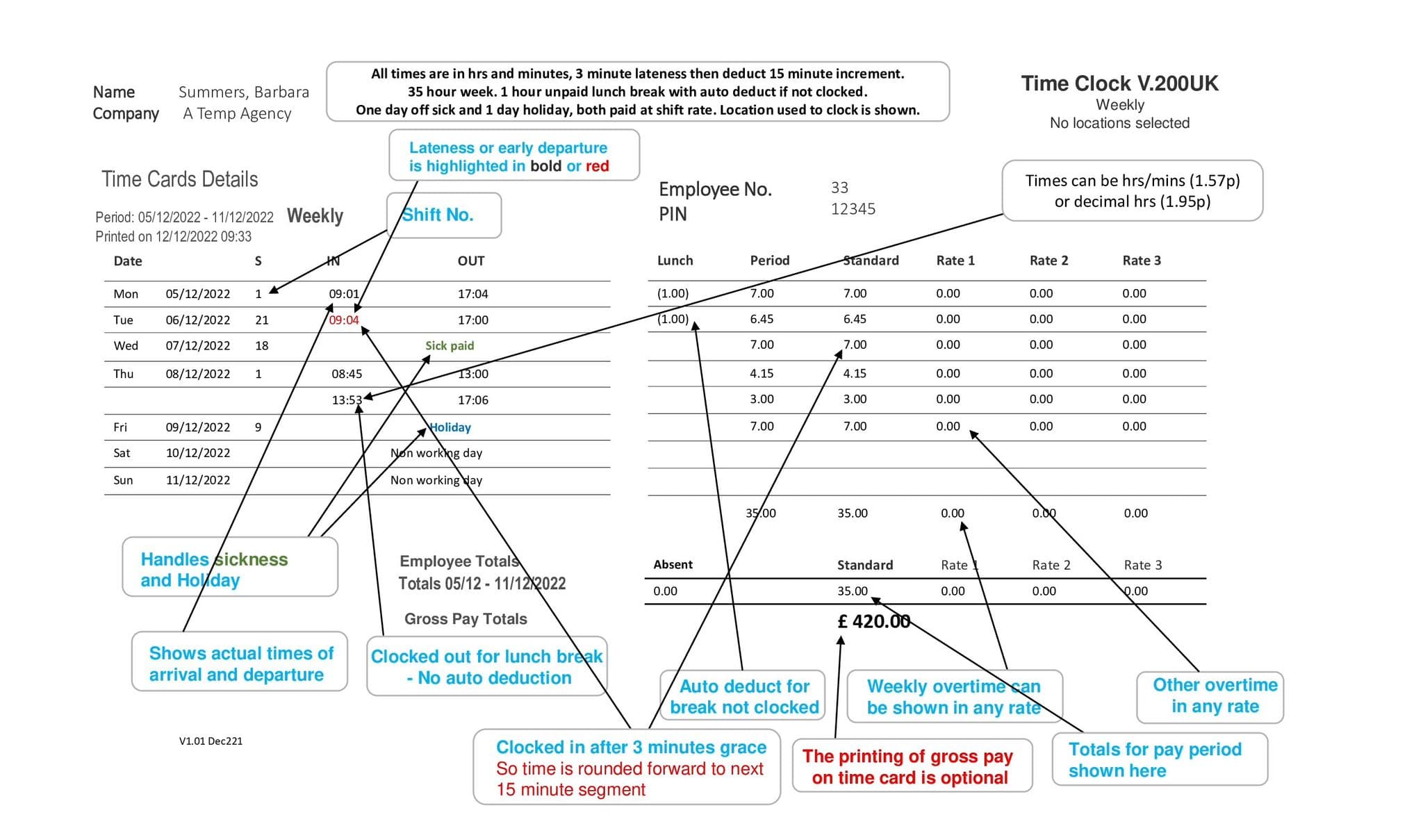
How the terminal works
Each employee presents previously enrolled Palm or finger to the PalmTrac clocking in terminal and once recognised this creates an in/out transaction. The terminal displays the result of the attempt along with an audible message.
You can then add, modify or delete any transactions in your included time & attendance software at your PC.

What's in the box?
PalmTrac 200 Wifi Terminal, Mounting Backplate, Network Cable, 3 Pin Power Adaptor. Software is digital download so the Internet is required.
Working Hours and Pay
Overtime can be applied by time of day, day of week, after x hours per day, after x hours per week. The software calculates hours worked, sorts pay into standard and overtime - even deducts for any breaks so you don't have to!
- Also allows you to add, edit or delete transactions - to restrict too much overtime - easily add transactions for drivers and remote workers.
- Overtime can be accrued by number of hours worked, by time of day (time band), by shift, day of week and pay period. You can name overtime rates to suit you.
- Multi user software option - with user access permissions
| Who Is In Reporting Run on demand and up-to-date “Who is In” reports from any PC in cases of emergency! Our Who is In report gives you greater confidence by allowing an instant report if required that can be used as a Fire Roll Call - great for Health and Safety. |
Graphical Shift Rostering Calendar There is no limit to the number of clockings or breaks per shift and you can allocate an employee to a different shift every day. The shift rostering calendar allows you to allocate employees with a click.- by day of the week/department etc. |
||
| Lateness Retrieval Facility The Time Systems UK software has intelligent rounding rules so you only pay for the exact time worked. Round forward/back for late arrivals, long lunches, early departures, lunch not taken - so you only pay for the hours worked. |
Live Attendance Dashboard See in real-time who is on or off the premises - have this utility running on multiple PCs in your company so anyone can see who is 'IN' or 'OUT'. |
||
| Reporting Facility Summary time cards, detailed time cards, fire roll call reports and more! See the reporting tab for full details. |
Calculate Pay Using our Pay Rates feature you can accurately calculate your employees pay without the need for expensive payroll systems. This can be printed directly on time cards for distribution to employees. |
||
| Holiday & Sickness Reports Keep track of holidays taken as well as the number of sick days an individual has had. You can also track paid and unpaid leave. |
GDPR
After ongoing client consultations, we have made significant upgrades to our software to ensure we can support your data protection policies - whatever they may be. We know how important it is that you are able to apply your own retention policies to your data, so with our software, you will have full control over your data.
| Dimensions | (H x W x D): 145mm x 190mm x 60mm |
| Software Requirements | Windows only *See information tab |
| Power supply | 240v 3 pin adaptor |
| Standards | CE, FCC |
| Environment | 0° - 40° C |
| Data Protection | GDPR compliant. Does not store finger prints |
| Fitting | Fitting |
| Communications | TCP/IP - LAN/WAN 10/100 Mbit, Wifi |
| SKU | Clocking In Machine | GeoTime - 200 Wifi |
| Brand | Clocking In Machines Ltd |
| Condition | New |
| Weight | 2.5kg |
HandTrac 200 WIFI
Is this version LAN capable?
Yes, the Model HandTrac 200 WIFI is also LAN capable. It also has an Ethernet port installed.
2. How do I connect the terminal to my PC?
WIFI terminals on a network
If your terminal has WIFI - WIFI is easiest. In the professional world, if you have WIFI on the terminal and you have a suitable WIFI network on your premises, then program the terminal in the ‘WIFI settings’ to connect the terminal to your network (just like the WIFI on you mobile phone). Then do the same on the PC/server that has your ‘hardware controller’ (sometimes called data collection or polling) software installed.
WIFI terminals and only one PC
If you only have one PC then connect to the WIFI on that as above, but all the software must be installed on same PC.
TCP/IP on a Network
If your terminal only has TCP/IP (Ethernet), then you would normally connect the terminal, using the |Ethernet cable, to a spare network point or direct to a router, program the terminal, just like above, but in the ‘TCP/IP settings’ of the terminal.
In theory, when you set up the setting on a terminal on a network, you give the terminal an IP address and sometimes a password. This is just like moving into a new home, you tell your friends your new address. At the PC or server, in our ‘Hardware Controller’ software you also enter that same IP address, like someone setting up SAT-NAV in their vehicle to find your home.
The terminal is now sitting in its new ‘virtual’ home waving a virtual flag saying ‘here I am’ and the hardware controller has the terminal address. Now talk to each other. (when ‘Polling’)
3. What is the benefit of having more than one terminal?
Many benefits. It’s a no-brainer. You will save time, money and it stops queues at the clocking point and the arguments. If you have a lot of employees that depart at the same time – you are paying them to queue up to clock - save that by getting more terminals. Also, some clients like one terminal for the office and one for the factory floor, so factory workers do not have to walk through office to clock. There are many reasons for multiple terminals and best reasons come from clients. We know of users who have 8 clocking machines at one factory door to stop queueing.
4. Where should I install the software?
Please see the above answer.
5. Can I use some TCP/IP and some WIFI terminals and control them with the same software?
Yes you can.
6. How do I install the software?
The software installs automatically. Just follow the install instructions. When installing, you can abandon the install at any time if you change your mind about any option you have selected. It intelligent so you won’t break it and support can help if you go wrong.
Helpful note: When installing the software you must put the software on a PC that is going to use the software but you can put the database part of the software on a server or the same PC (your choice). You must put the database and ‘polling’ on a server if you intend to run multiple instances of the software. The install program will ask you where you want to put the database and ‘polling’.
7. I have 8 premises in the UK. How can I connect the terminal to my office in Jersey?
Method 1
You will need all those premises to be on the same network and the one that has the software installed. If this cannot be done then you can ask you support department to get you access to each of the premise networks via port forwarding. You simply get the IP network at the premises where the terminal is located, to access their network setup and open a port for you to so the software can access the data in the terminal. Then use that same information to program that into our hardware controller.
Method 2
Port Forwarding
If each premises has a computer network, you can use port forwarding to get the data from the terminal on those premises to your location. It’s simple.
Ask your IT Professional to do this.
8. If I purchase a system later I take on more employees can I upgrade the number of employees?
You can increase employee levels at any time.
9. Does the terminal/time clock have a password to keep it locked from others accessing the settings?
Yes. A password for anyone who is an administrator and separate passwords for each enrollers. Enrollers can only access to enrol employees. Administrators can access all features. We recommend that you always use a number password and not a finger, face tag or any other method. If that person’s finger, face or tag leaves the business then you will have to reset the system.
10. What is a shift?
A shift is a set of working rules for a day.
11. What is a shift pattern?
An arrangement of shifts over a pay period so you can accurately measure the hours worked. For example Shift 3 for Monday to Thursday (8.00am to 5.00pm), shift 5 for Friday (8.00am to 7.00pm), shift 7 for Saturday 8.00 to 1.00pm at double time and shift 8 Sunday, a non-working day.
12. What does it mean when it says “max number of terminals/time clocks on system”?
What this means is the maximum number of time clocks/terminals that the software can support. Clients like to fit terminals in each department store in their chain, or multiple terminals on a work site, one at the front door, back door, office, 2 on the factory floor etc. The maximum number of terminals allowed is stated on the specifications page.
13. Can I turn off the auto deductions for not clocking out for lunch?
Yes, you can turn off auto deductions.
When you use this feature, the auto deduct can be configured for to deduct any amount of time in at a fixed time (drink break of 15 mins, at 10.00am no clocking required) or in a window of time (deduct 30 mins between 12.00pm and 2.00pm if employee does not clock for break).
14. What grace options are there?
The grace options are 1, 2, 3, 4, 5, 6, 10, 12, 15, and 30 minutes.
15. Can I turn off grace options.
Yes, you can turn off grace options.
16. Can I turn off rounding time?
Yes, you can turn off rounding time.
17. What roundings are there?
The roundings available are 1, 2, 3, 4, 5, 6, 10, 12, 15, 30 and 60 minutes.
18. Employees who work overtime must work a minimum of ½ an hour. Can the system do this?
Yes, the system can.
19. Some employees get a lunch break of ½ an hour and some get 1 hour. Can the system handle this?
Yes, each shift can have it owns breaks and lengths. Put the employee on the relevant shift for the relevant day.
20. We give our employees 3 breaks a day, one for lunch and two for cigarette breaks. I want to be able to deduct the lunch and cigarette breaks from their hours. Can I get the software to do this?
Yes, you can get the software to do this.
21. If someone forgets to clock how can I fix that?
At the PC, authorised users can edit transactions.
22. Will this device continue to work if I don’t get support?
Yes. The software will carry on working.
23. How much is support?
The cost of support depends on the system purchased and number of ‘live’ employees using it.
24. What is included in the free support?
If free support was included in your purchase it is to keep the software operating according to its specification. Support is for those who have tried to resolve a problem themselves.
25. We have 150 employees and our HR gets inundated with requests for verification of hours worked. I would like to automate this so the HR can easily send or print something. Do you have a solution?
Use the Automatic time card to employee email facility. It can email the time card to
the employee at your frequency. Only available in the 200 version.
26. Some employee turn up an hour early and clock for work. How can we stop them from being paid for these hours?
You can stop employees being paid for these hours in the shift set up. You can stop time accumulating at start and end of a shift.
27. I have quite a few employees and they all work slightly different times and it takes my payroll department a long time to work out the hours. We want something that make this easier. Can you help?
Yes, we can help. Any model from 100 upwards has multiple shift options. You can have every employee on a different shift every day of the year. It really is versatile.
28. What happens if the power goes off? Do I lose my information?
You should not lose any data. The terminal stores data even during power outages.
29. We operate a 2 week pay period, but overtime is calculated weekly, we don’t pay daily overtime until 39 hours PER Mon- Fri workdays have been worked. We pay overtime on Saturday, but don’t want to unless the same 39 hours have been worked during the week. Can I get the software to do this?
Yes, the software can automatically do this. Overtime can be calculated daily, weekly or by pay period but can be ‘limited’ by rules. As an example, you reduce weekly overtime until ‘39 hours at standard rate’ are met. This feature can move any selected worked overtime from selected overtime rates to standard rate until 39 hours are hit.
The 39 hours can be set in ‘overtime limits’ and the same goes for Saturday being paid overtime, ‘no overtime paid Saturday until 39 hours at standard rate achieved during Monday- Friday’. Great feature.
30. We operate different shifts, Monday to Thursday 8am – 6pm and Fridays 8am till 11pm, Saturdays 8am till 13.00 on fixed overtime for Saturday. Can I get the software to do this?
Yes you can get the software to do this. The software allows different a shift every day, each with its own pay rules.
FAQ 100,200 UK Nov 23 V1.02
October 2023 V1.02
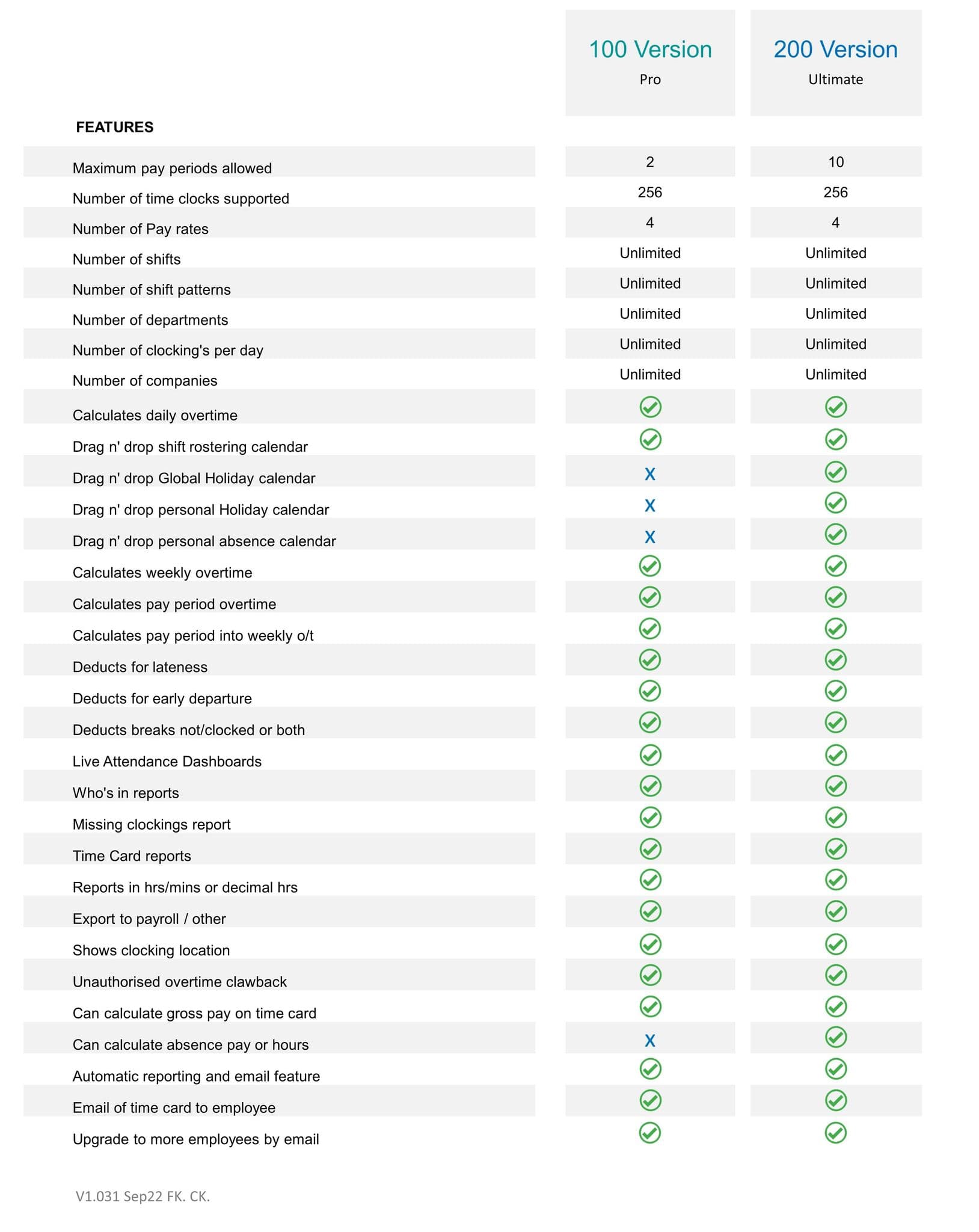

-1056-p.jpg?w=118&h=9999&v=8921D424-AAC7-492F-89DD-2E488448C444)
-1056-p.jpg?w=118&h=9999&v=214295C2-A5A2-48E2-B54E-AC854DB01109)
-1056-p.jpg?w=118&h=9999&v=866B142C-6E86-4196-AEF5-A0268669BFE3)
-1056-p.jpg?w=118&h=9999&v=65FDAAFA-4C8B-47D8-BFF2-B334241C2448)

-1056-p.jpg?w=118&h=9999&v=6C2B2D56-CCB5-4ACA-9868-93F5F6E73608)



